Removing a Color from the Paper Color Choice List
By Jesse Wiegand 02/15/2003
Removing a color from the Paper Color Choice List is different from editing any other choice list in PrintPoint. In other choice list you can use the List Editor to edit or remove items. To remove a color from the Paper Color Choice List you will need to make sure there is no paper assigned to the color you wish to remove, change setting in Preferences then Rebuild the Lists. The following steps will guide you through the process.
- Open
the Paper Review List.
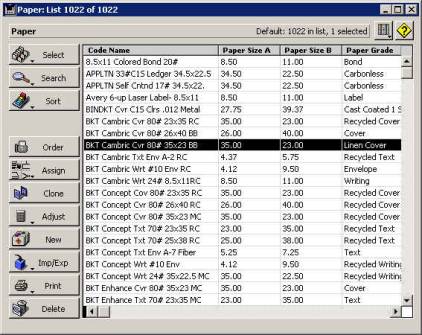
- Click on the List View Editor button and select Define List Layout.

PrintPoint displays the Define List Layout dialog.
- Select
Color from the Available Fields list then click
the Add button.
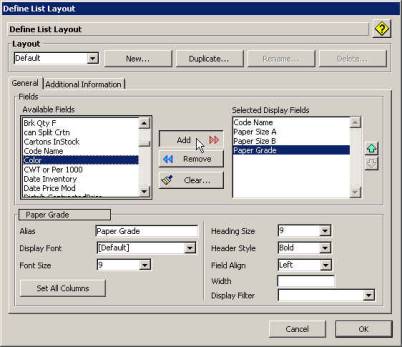
- When
the Confirm dialog is displayed
click on Add Columns.
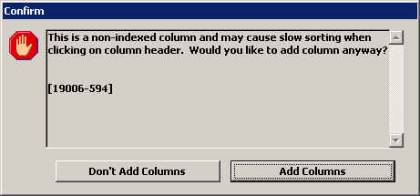
- Select
the Additional Information tab
then from the Lock After Columns
list select Code Name (this is an optional step. If you never knew about
this feature, now you know:-).
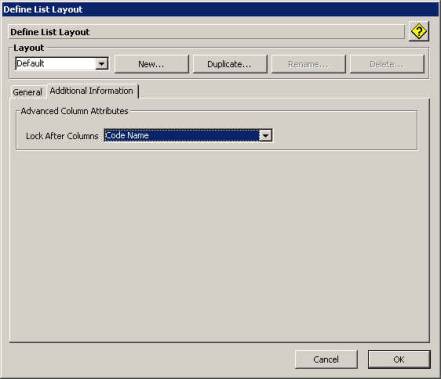
The Paper Review List view will change to reflect the new list settings.
- Sort
the list by Color by clicking
on the column heading Color and
highlight the papers whose colors you wish to change.
Note: The reason for this is to eliminate all instances of the color you are trying to remove from your choice list.
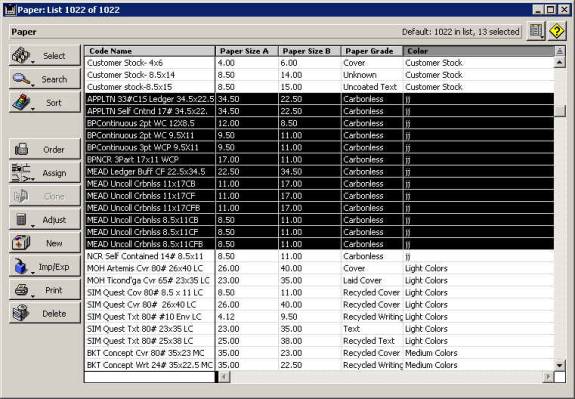
- Click
the Assign button and choose Assign Color from the list.
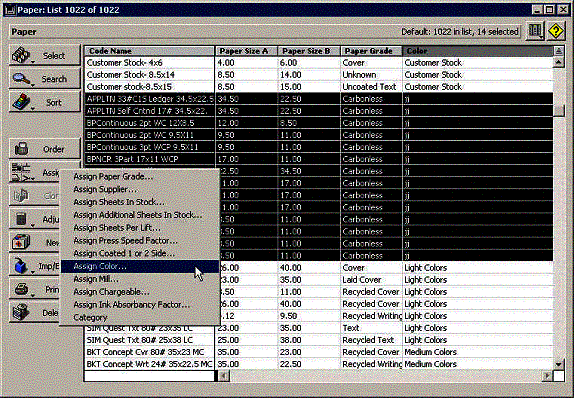
- Select
the color you want to change the paper color to then click the OK button.
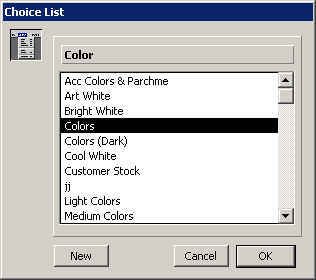
- Close
the Paper Review List.
- Go to
the File menu and select Preferences.
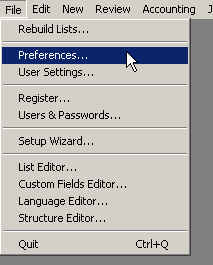
- From Preferences select Paper from the dropdown list.
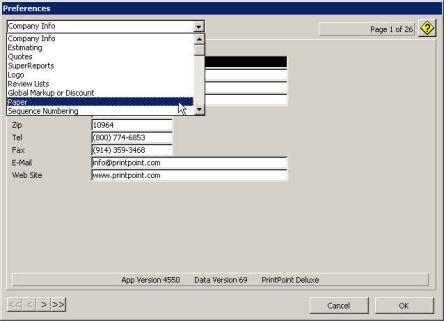
- In
the Paper Selection Dialog area
move Color into Column 1 and change what was
previously Color to what was
previously in Column 1.
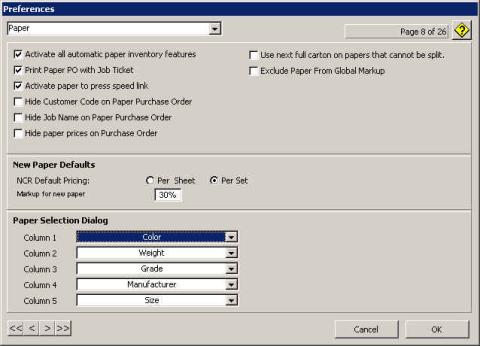
- Click the OK button.
- Go to
the File menu and select Rebuild Lists.
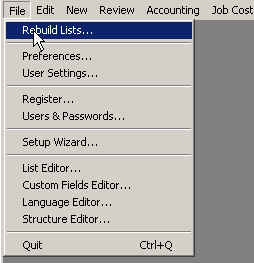
- After the lists are rebuilt, go back to File Menu > Preferences > Paper and reset the Columns to their previous settings.
- Open
the Paper Review List.
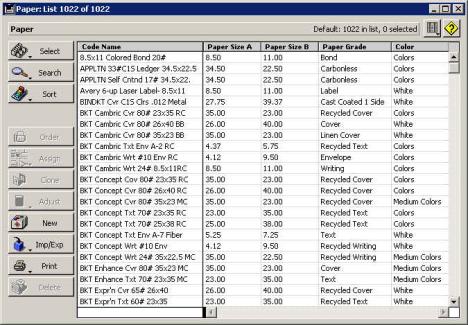
- Highlight one of the papers from the list and click on the Assign button.
- Select Assign Color from the list. Verify that the color has been removed.
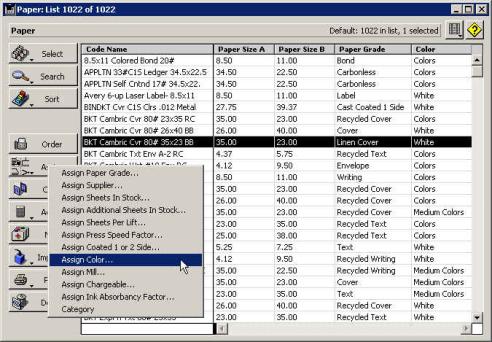
Great Job!!
End of Tutorial: Removing a Color from the Paper Color Choice List